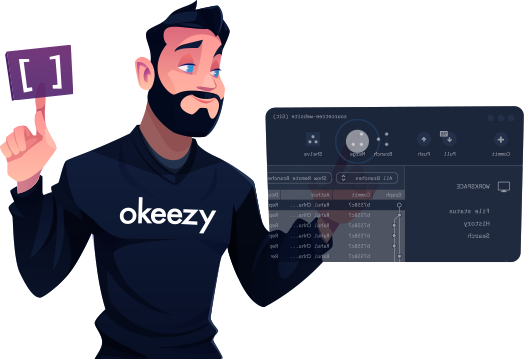Getting started with Okeezy
First of all you need to download Sourcetree if you don't have it. it is available here for free.
Now lets get started
1. Go to okeezy.com
2. Click on create a free account button at the top right corner of the okeezy landing page. And you will be redirected to okeezy sign up page
to register your account. You just have to fill in your email adress, then click next to continue.
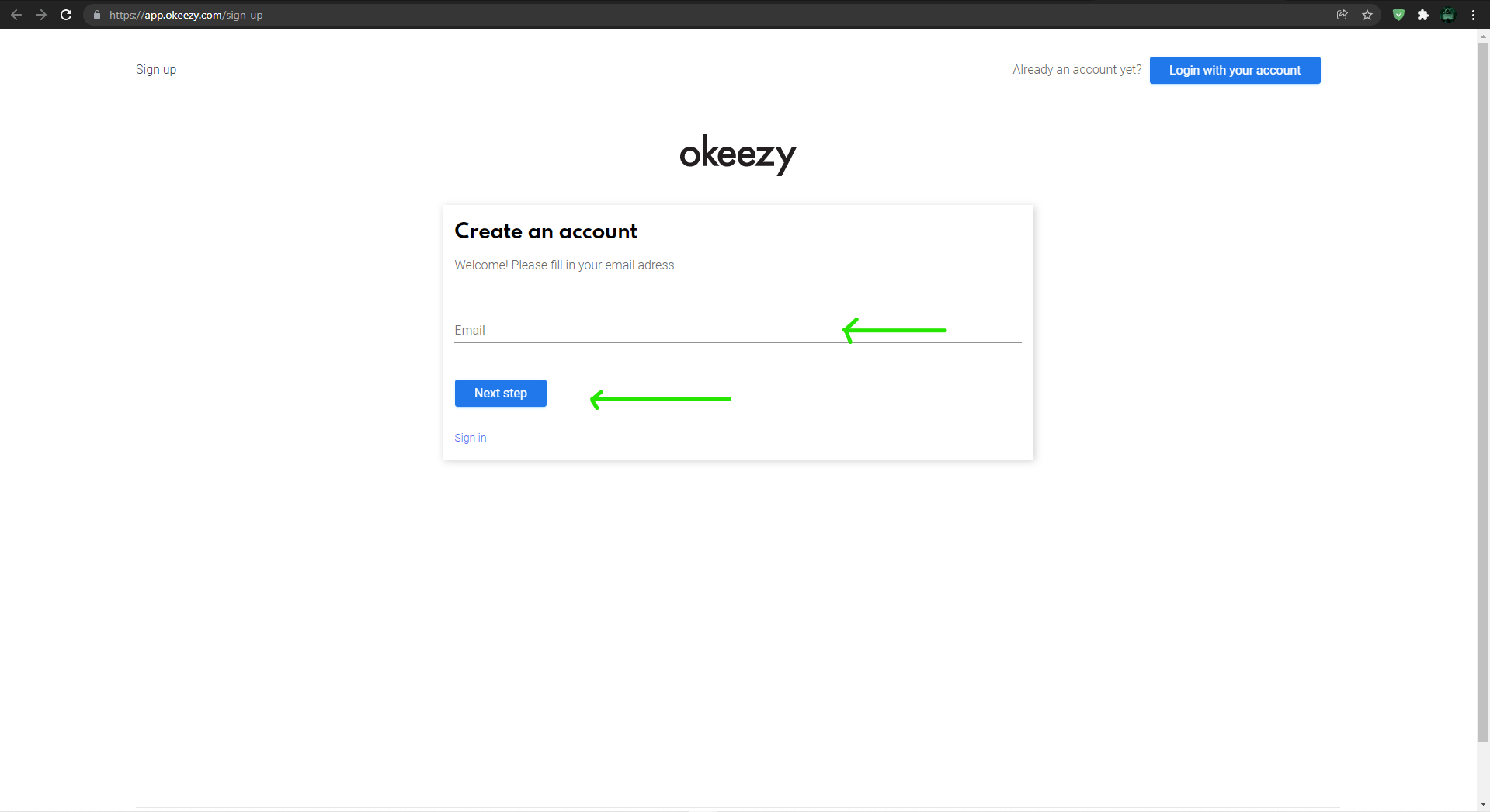
3. The next step is to verify your account as shown below in the picture. You have to check in your email inbox for a verification code. If
you can't find the verification code in the email inbox, try checking the spam. It might be in there.
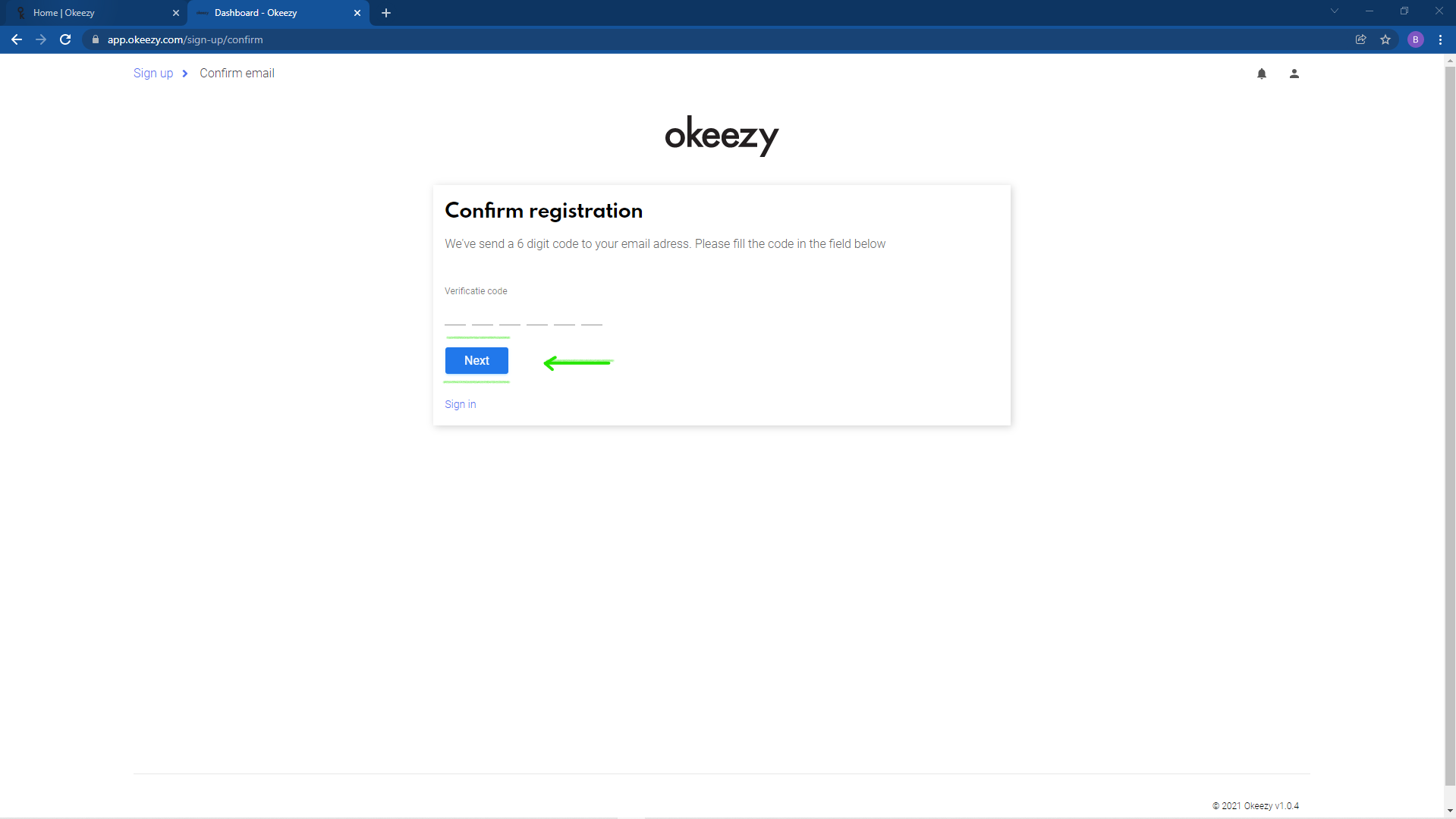
4. After verifying your account, you'll be redirected to the Okeezy dashboard page. And from there we can host our new
website.
In order for us to publish our website, we will need to use a github or bitbucket. But for
this tutorial I will be using Bitbucket. If you don't have a github or bitbucket account,
Click here to follow our tutorial on how to get started with bitbucket.
As you can see in the picture below, There are a couple things that we need to have in order for us to publish our website by using okeezy. 1. git repository url. 2. Our git username. 3. Git password from bitbucket.
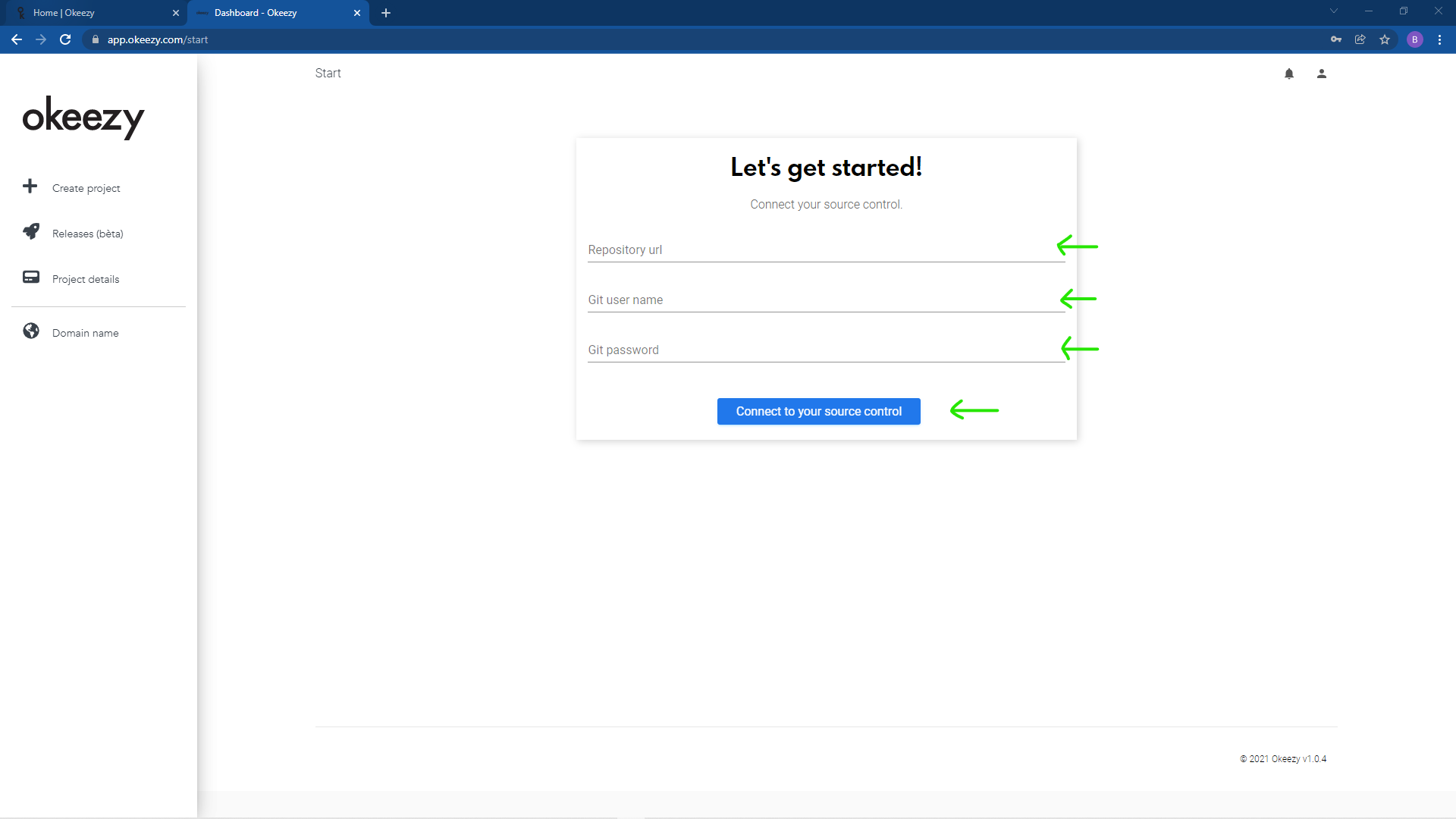
4.1 To get your git repository url go to your bitbucket and login. After that navigate to the specific repository that you would like to publish and then copy the url just like I did from the picture below.
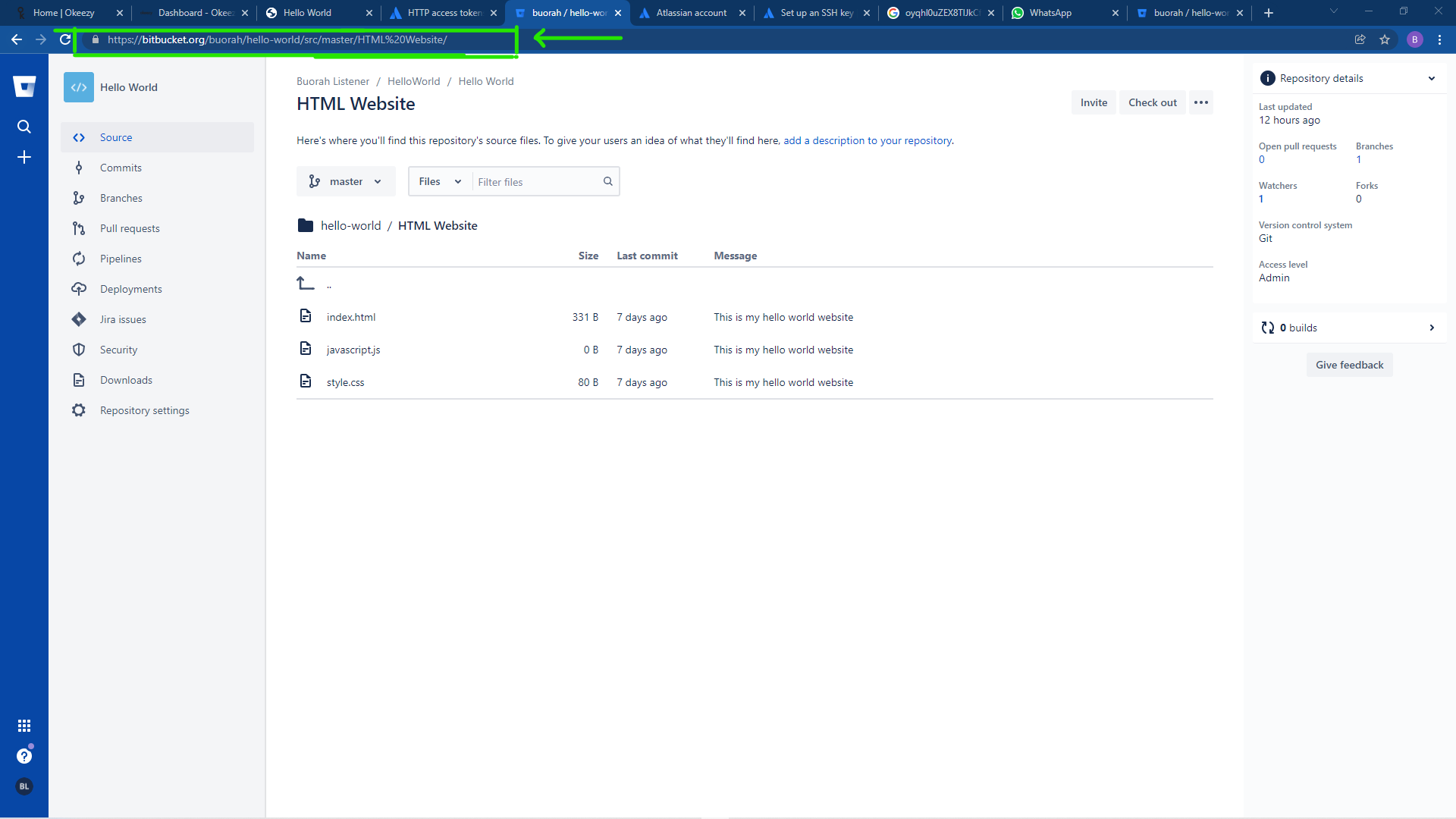
4.3 To get a git password is very simple. Go to your bitbucket dashboard page. And look at the bottom left of the side panel and you will see your profile picture.
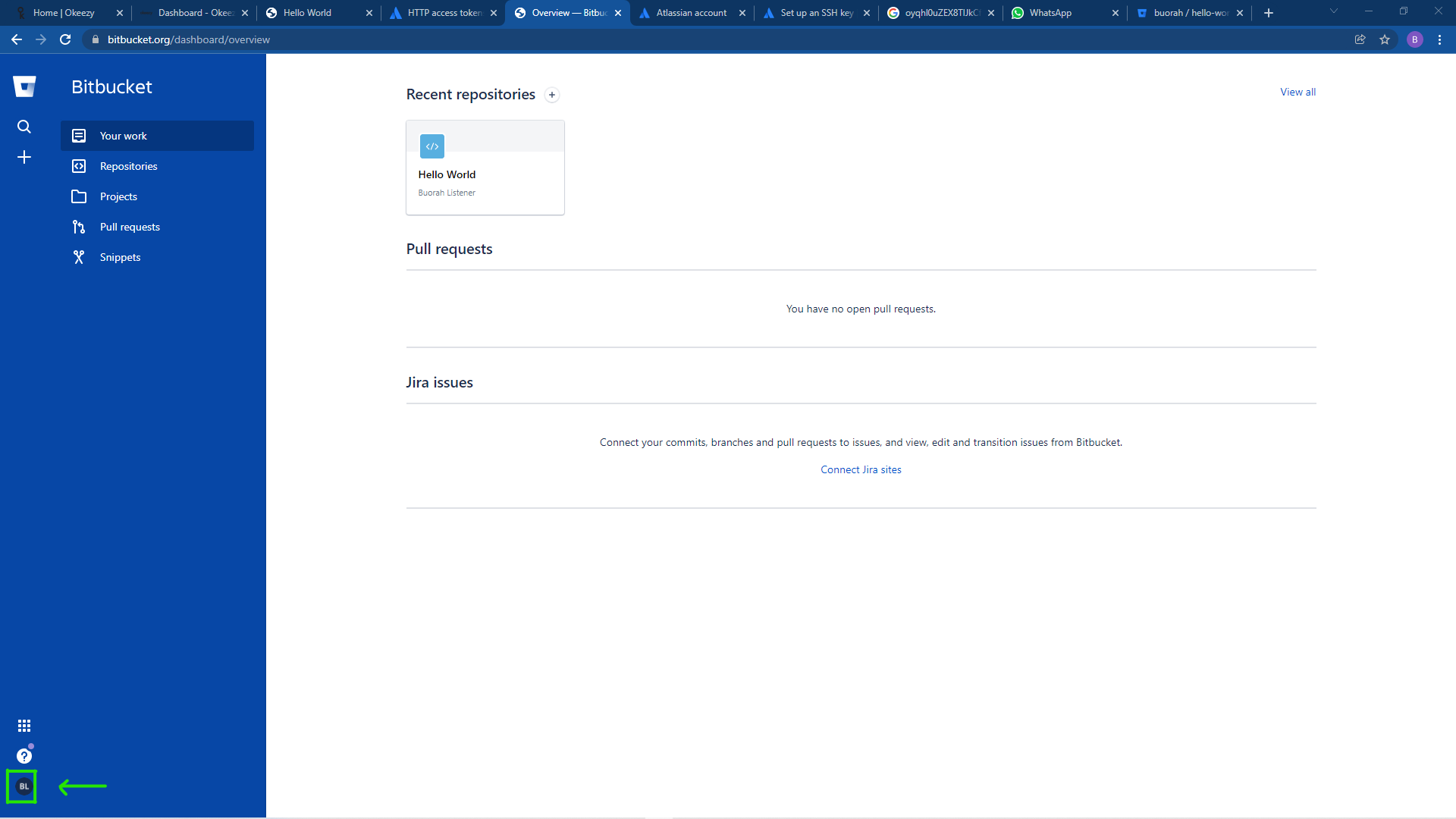
Just click it and your account menu will be opened.
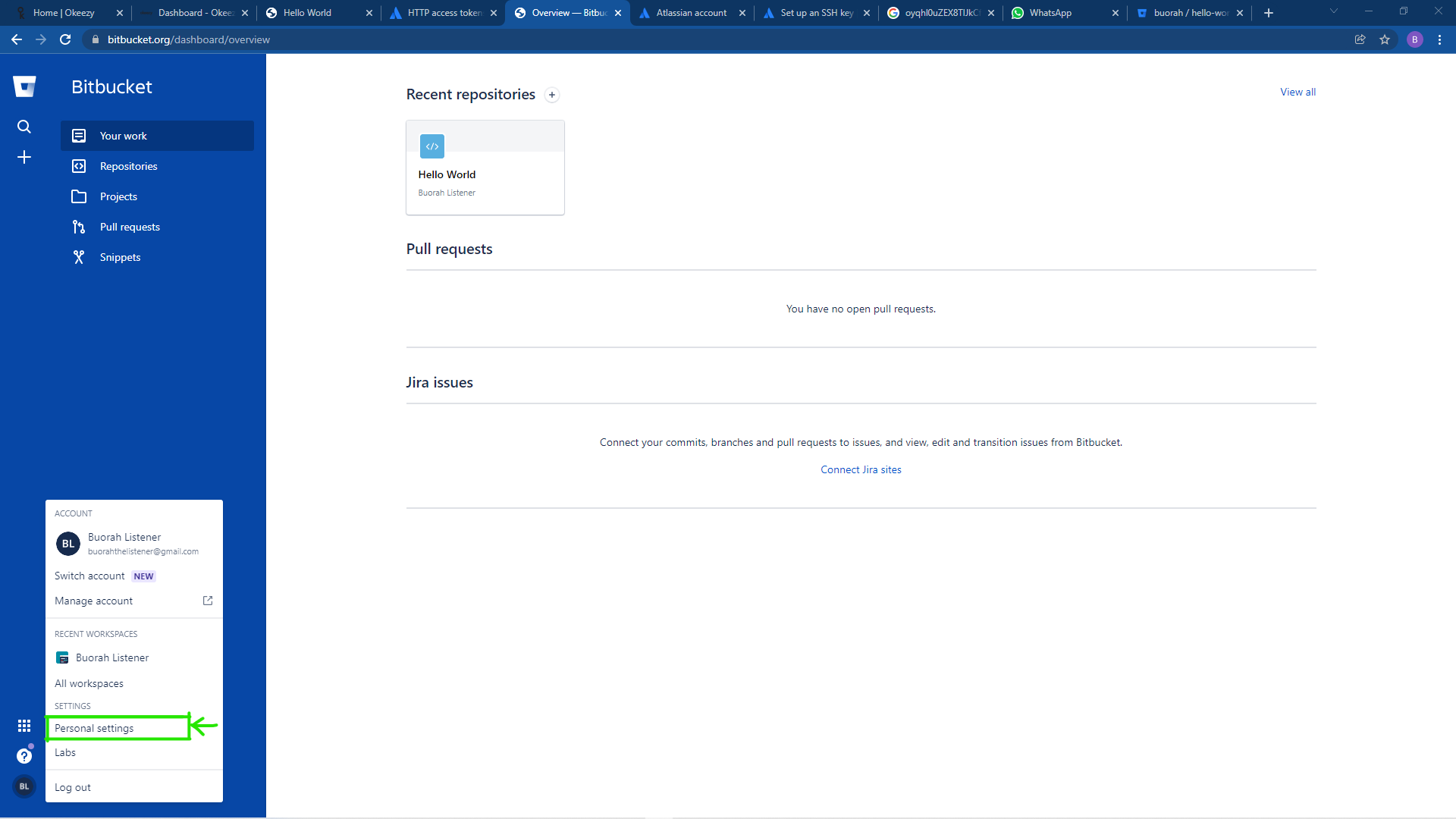
After that github will redirect you to the personal settings page for your account as shown below in the illustration.
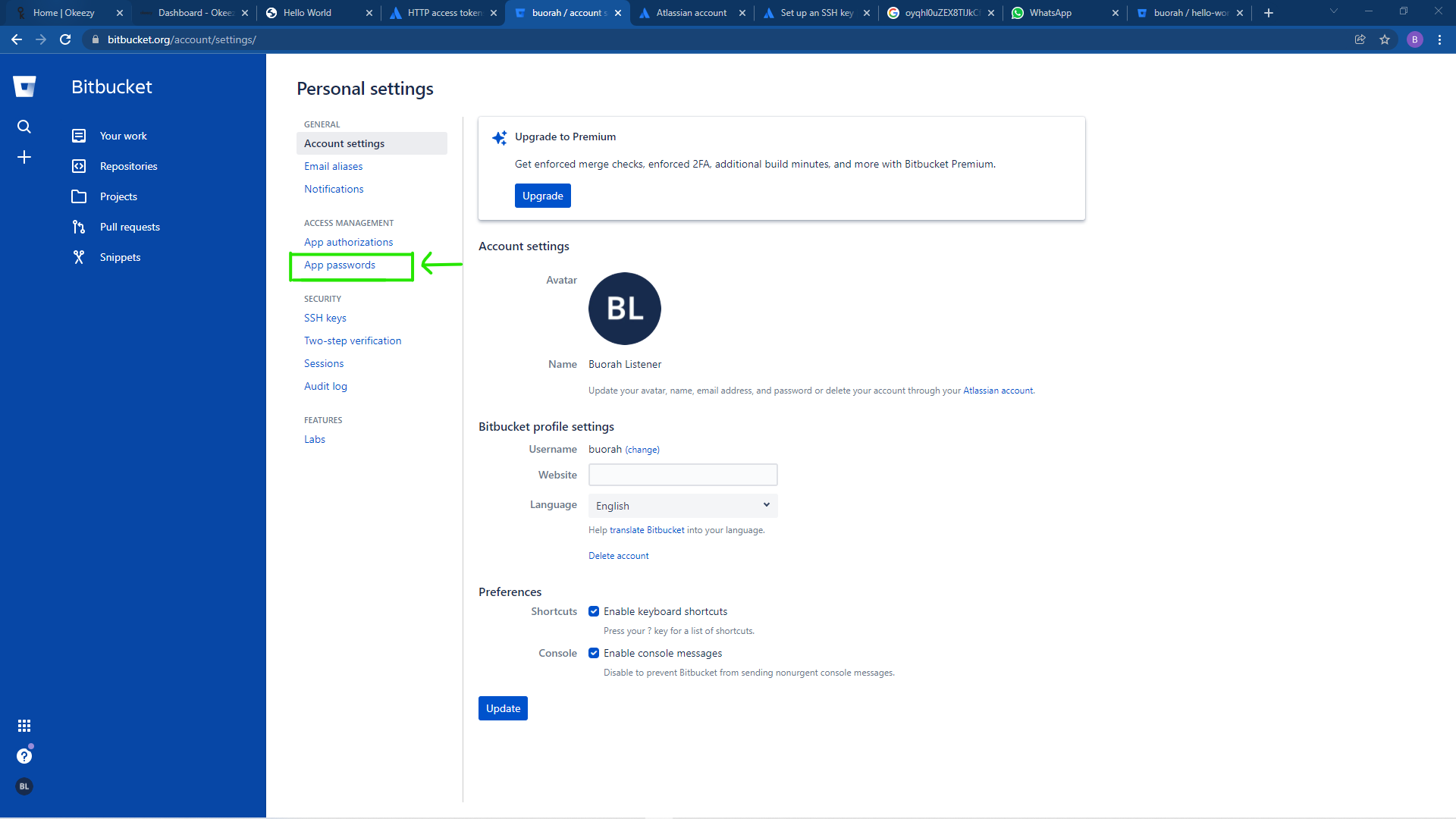
Click on App password and create a new password. Remember to copy the password because you'll never see it again unless you create a new password.
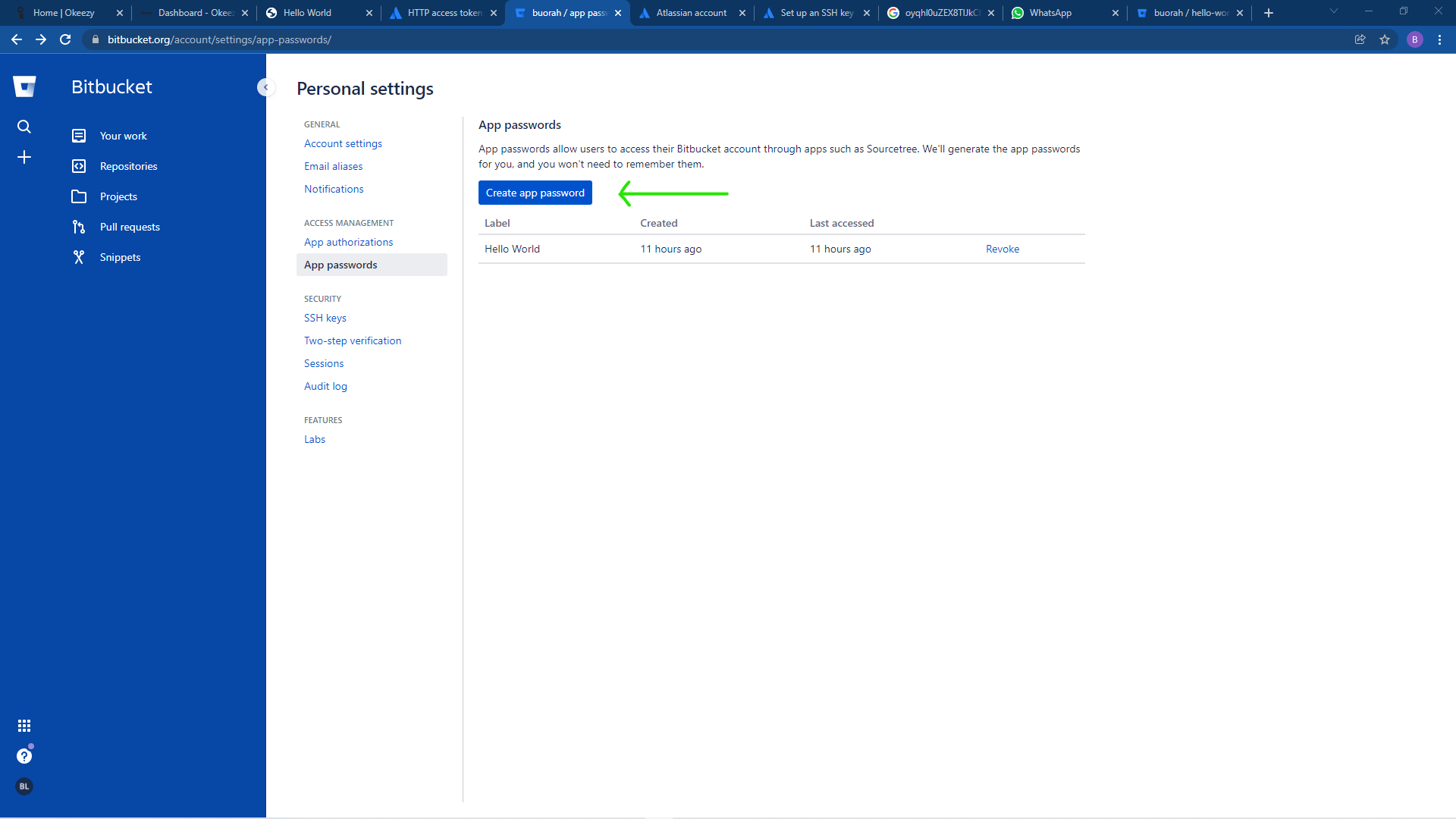
After that paste your copied password in the password field in the okeezy website and continue bij clicking the connect to the source control button.
And if everything went as expected you'll be redirected to the okeezy release page as shown below.
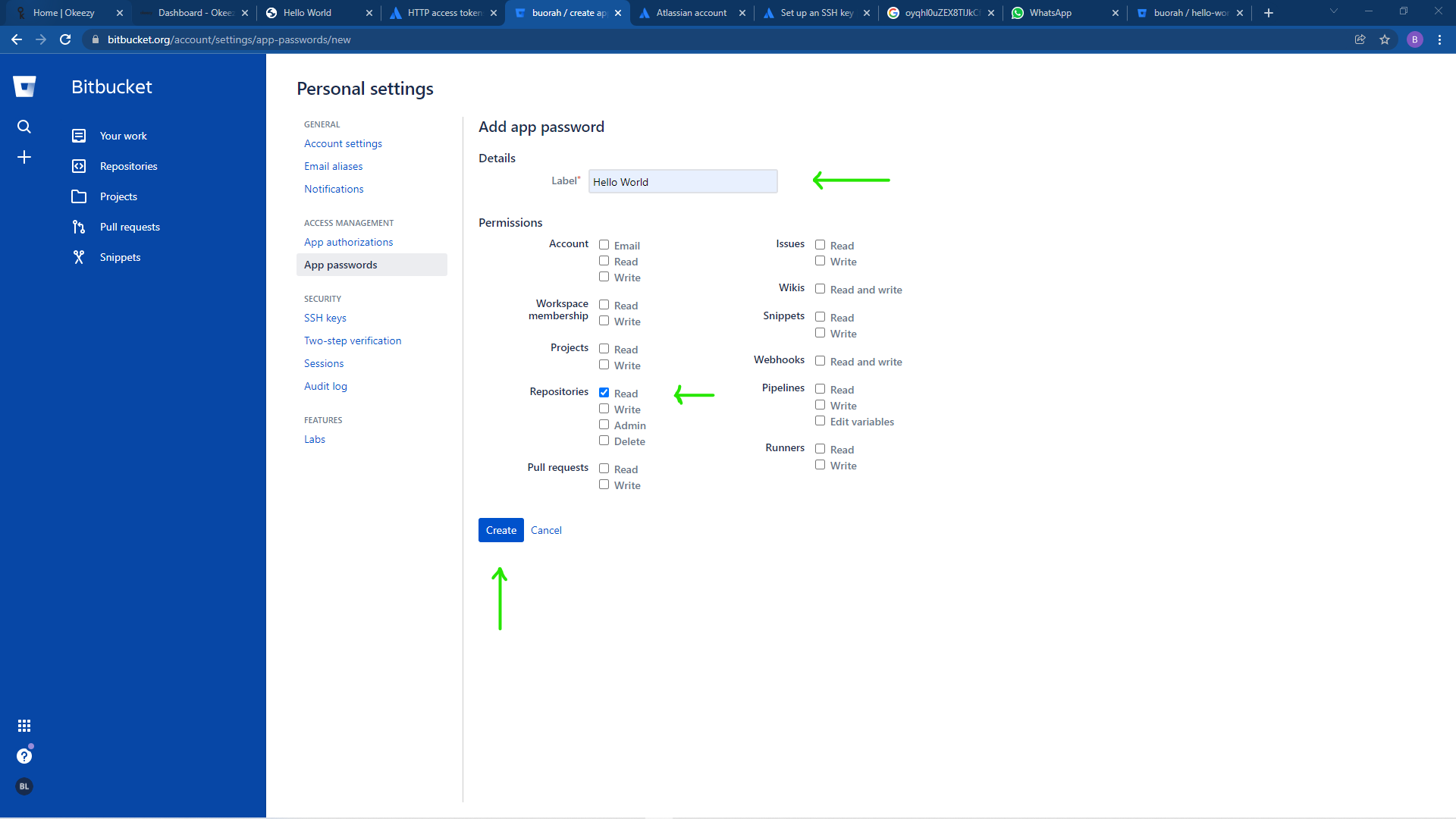
To create a new release you just have to click a create new release button and at the top right corner you will see the
newly generated domain name for your website.
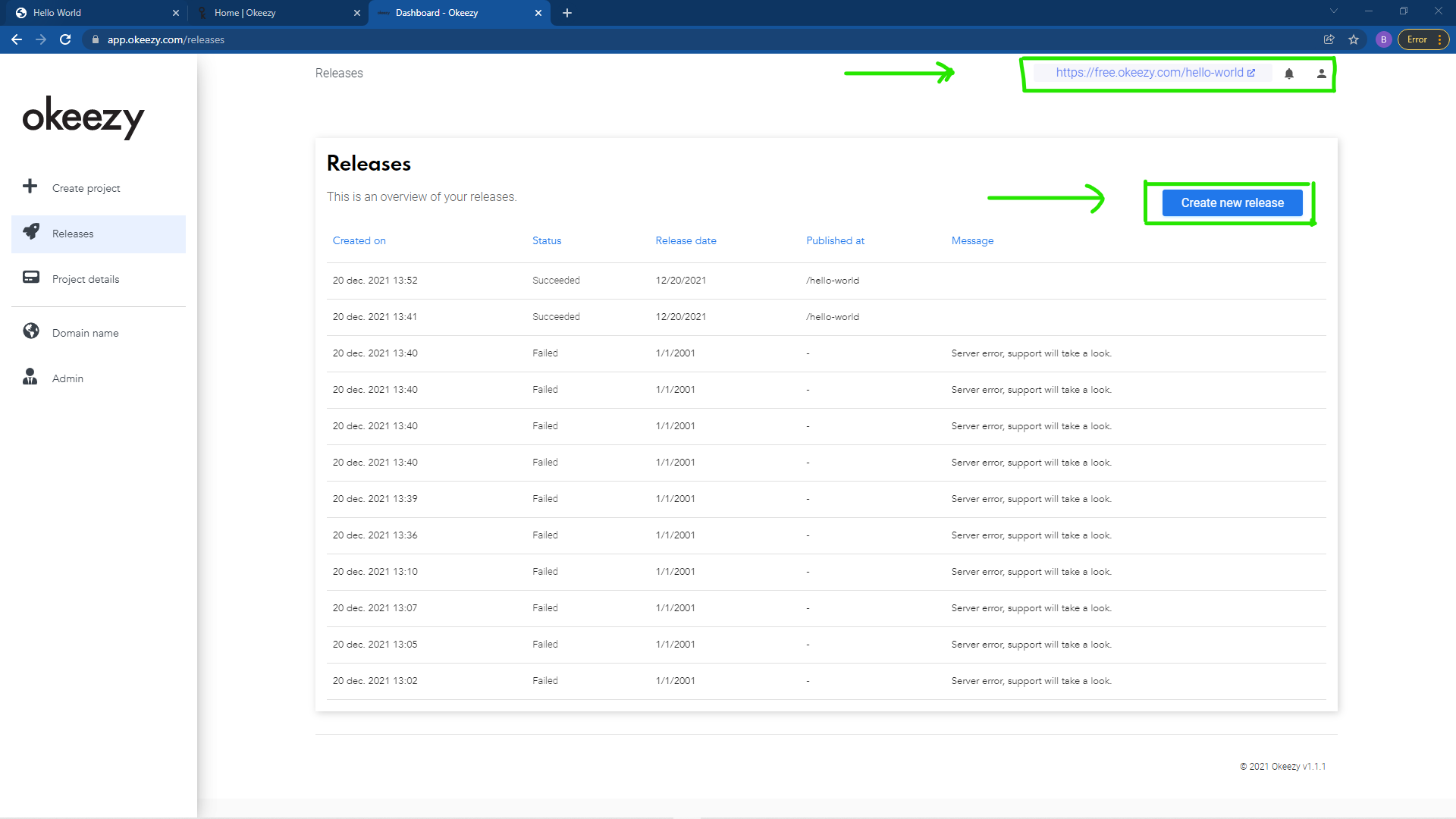
11. The next step is to click “Clone in Sourcetree” if you have it installed. If not, go and download it . Click here to download Sourcetree app.
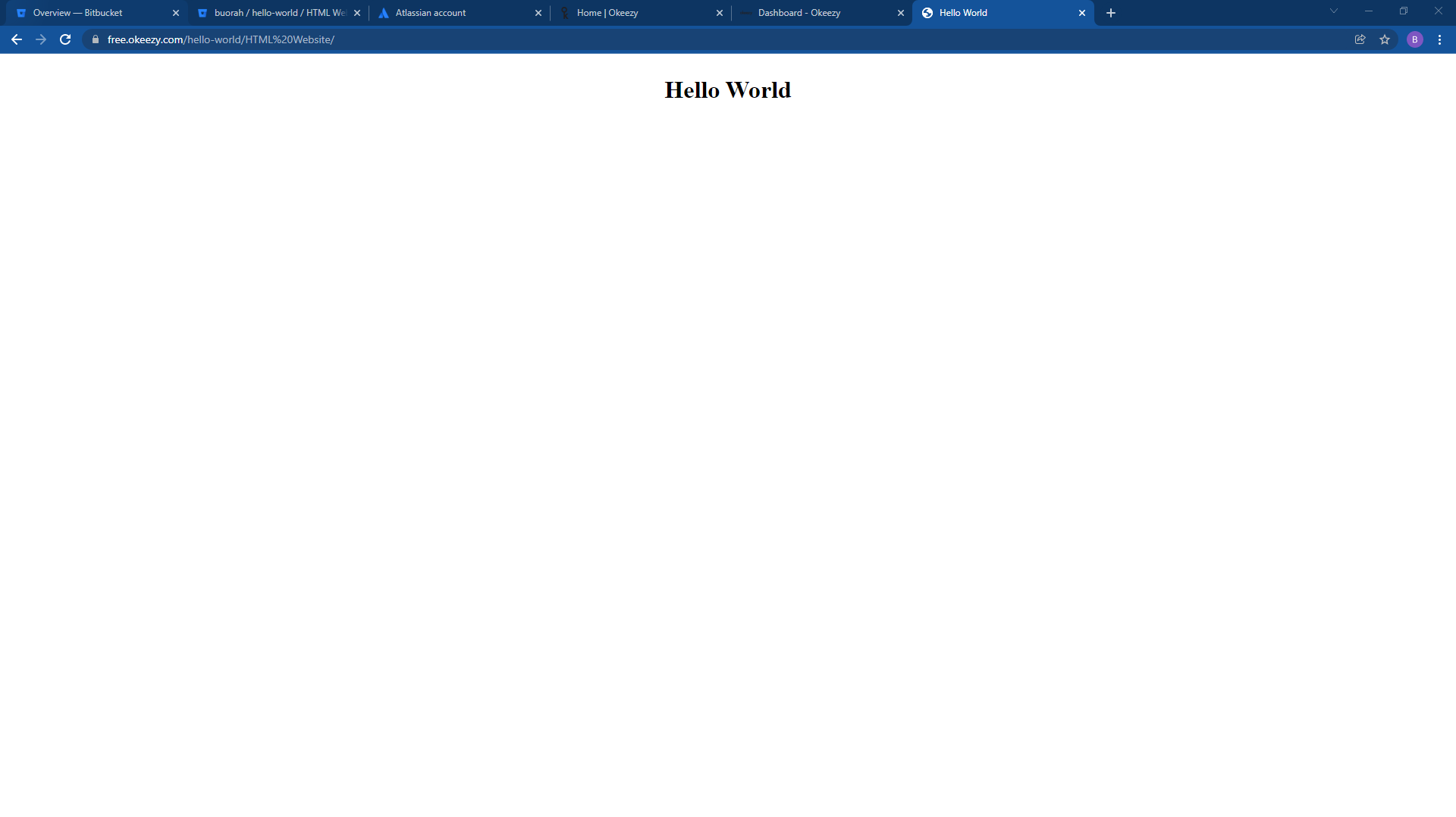
Are you ready to automate your release flow?
Sign up today connect your git repository and we will have your website up and running within minutes!
Sign up now